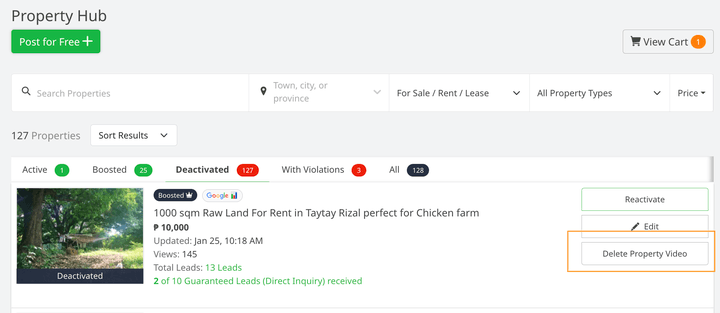How can I delete my property video from social media sites?
For Deactivated Properties
-
Go to the Property Hub and select ‘Deactivated’ tab.
-
Select the property with the video you want to delete.
-
Select ‘Delete Property Video.
Confirm that you want to delete the video.
-
Your property video will be deleted from social media sites like Youtube and Facebook in the next few minutes.
For Active Properties
-
Go to the Property Hub.
-
Select the property with the video you want to delete.
Note: The property must be active (reactivated) to delete the property video.
-
Select the ‘Share Property Tools’ option.
-
In the ‘Share Video’ section, select the ‘Delete Video’ option.
-
Confirm that you want to delete the video.
-
Your property video will be deleted from social media sites like Youtube and Facebook in the next few minutes.
*If you want to recreate the video, just go to the Share Property Tools page and select the ‘Generate Property Video’ button.
- How can I generate my property video?
- Can I add a video to my property? How?
- How can I update the details in my property video?
- What is Share Property Tools?
- What is an Active Property?
- How can I download my property E-Flyer?
- How can my property have the In-Demand Badge?
- How can I add a Property Update to my property?
- How many properties can I post?
- What is Property Update?
- What is the Property In-Demand Badge?
- What is Deactivated Property?
- What is the Property Hub?
- How can I post a property?
- Can I edit my Deactivated Property?
- What is the Mark as a Promo in the Property Update?
- Do properties expire on OnePropertee?
- How can I use the Bulk Actions on my property?
- Can I make my Deactivated Property available again?
- How many photos can I add to my property?
- How can I edit the details of my property?
- How can I link my property to a Developer?
- What is the Google icon on my Property?