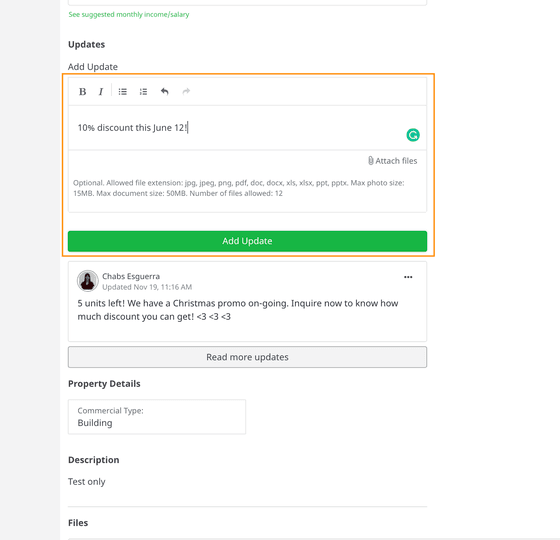How can I add a Property Update to my property?
-
Go to the Property Hub.
-
Choose a property that you want to add an update to.
-
You can choose either of the following ways:
-
Click More Options in Property Hub
Then, select Add Update
-
Click any of your Property > Scroll down to the Add Update section.
-
Provide quick updates about your property such as promos, discounts, and new pricing. Your leads will receive an email via LeadMail regarding your new update. For more info, click here.
————————-
Related topic:
You might also be interested in these:
- How many photos can I add to my property?
- Can I add a video to my property? How?
- What is Property Update?
- How can I add my property with an existing promo in the Promo Catalog?
- How can I add a 360° photo on my property?
- How to add key information in my property ad?
- What is the Mark as a Promo in the Property Update?
- How can I update the details in my property video?
- What is an Active Property?
- How can I post a property?
- How many properties can I post?
- What is Deactivated Property?
- What is the Property Hub?
- How can I generate my property video?
- How can my property have the In-Demand Badge?
- How can I customize the Amortization Calculator of my property?
- What is the Property In-Demand Badge?
- Can I edit my Deactivated Property?
- Do properties expire on OnePropertee?
- How can I link my property to a Developer?
- How can I edit the details of my property?
- How can I download my property E-Flyer?
- How can I use the Bulk Actions on my property?